# Getting Started with Blockwell Wallet Web
This guide will get you started using the Blockwell Wallet Web App.
# 1. Register for an account
Go to app.blockwell.ai (opens new window) using your browser. You can use a desktop computer, or a mobile device such as an iPhone.
Fill in your email address and a password and click Sign In.
After you register, you will be taken to the main wallet screen of the app:
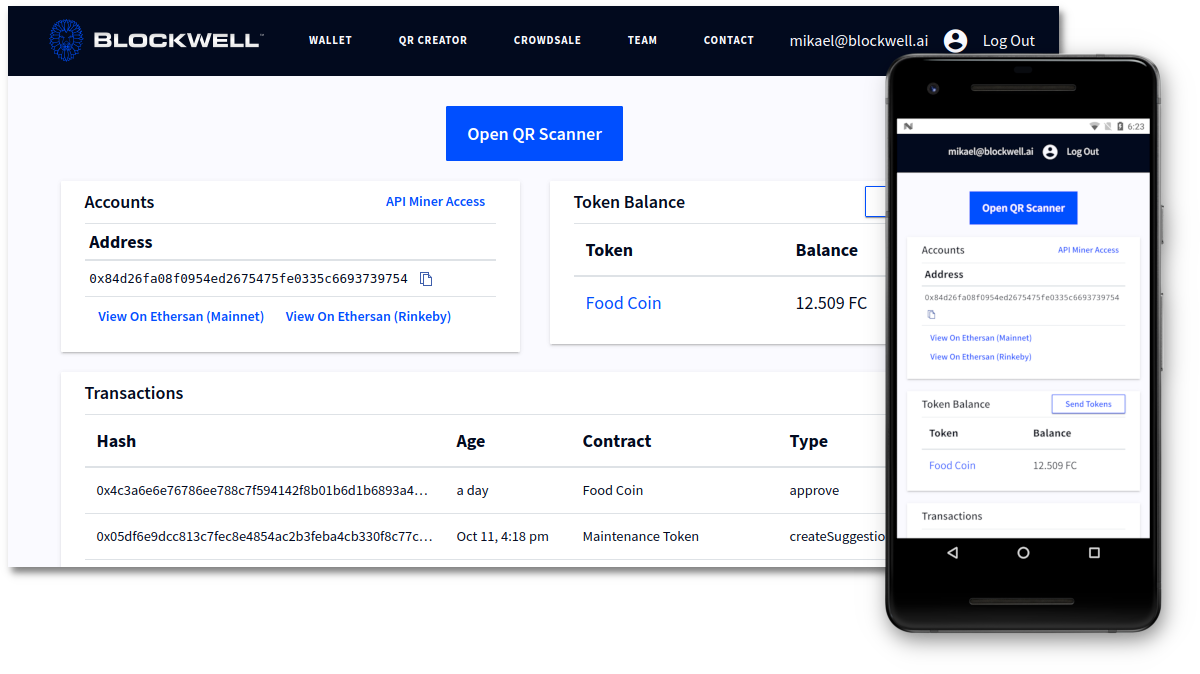
At this point a couple of things will happen in the background:
- You will receive an email with your new Blockwell Wallet address and some additional information.
- Your Blockwell Wallet will be sent 0.1 ETH on Rinkeby, and 100 Food Coins so you can start playing around with the app and QR Codes.
Note that the Food Coin balance in the Web App does not update automatically currently, you'll need to refresh the page to see the balance updated.
TIP
Your account is the same for all Blockwell Wallet apps, so you can also log in to the Android App with the same email and password.
# 2. Scan a QR Code
You can now start using the Blockwell Wallet Codes. Let's start with a simple one, here's a QR Code that lets you transfer Food Coins:
You have two options for using the QR Code, Scanning the code or using the Deep Link.
# Scanning
If you're using a device with a camera (such as a smartphone), you can use the scanner by clicking the Open QR Scanner button at the top of the wallet screen.
This will open a page that asks to use your camera. The camera feed is never sent anywhere, it's only used on your device to scan for the QR Code.
Point the scanner towards the QR Code so that it's in the middle of the view:
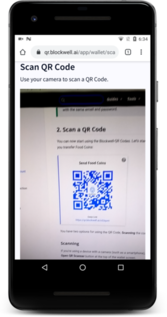
# Deep Link
If you're on a device without a camera, or you're unable to scan the QR Code for other reasons, you can also simply click the Deep Link right below the QR Code.
Using the Deep Link has the same effect as scanning the QR Code, so you can use whichever is more convenient.
# 4. Fill in the form
After scanning the QR Code, the app will present you with a screen that lets you fill in any details the transaction might need. If you scanned the QR Code on this page, you'll see the following form:
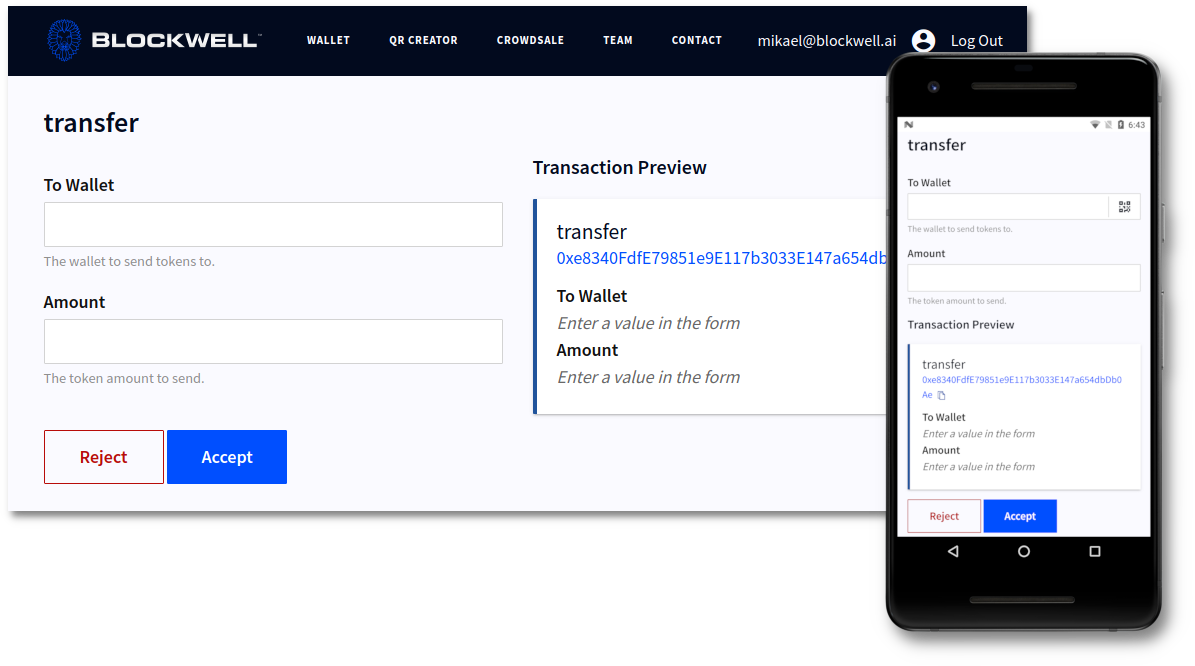
In the form you can fill in the wallet address you want to send Food Coins to, and the amount you want to send.
If your device has a camera for scanning QR Codes with, you'll notice that the To Wallet field has a small QR icon on the right. You can tap that icon to scan a wallet address from other wallet software like Ledger, Trezor, MetaMask and so on.
# 5. Preview the transaction
Next to the form is the Transaction Preview:
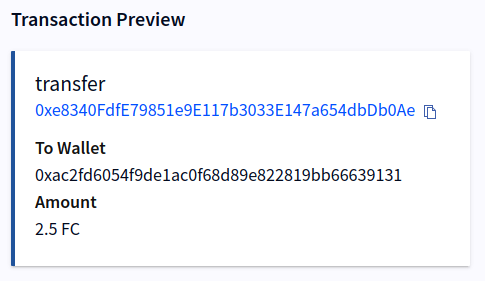
The preview is showing that it'll perform the transfer function on
the contract at address 0xe8340FdfE79851e9E117b3033E147a654dbDb0Ae,
which is the address of Food Coin.
Below that it's showing all arguments of the contract function. In this case the arguments are the same as what you typed into the form.
# 5. Accept
Finally, you only need to click Accept and the transaction will be sent and you'll be presented with the confirmation screen:
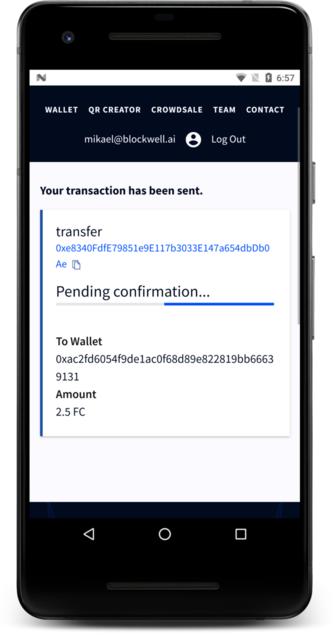
This screen will update as the status of the transaction changes.
# 6. What's next
Now you can use Blockwell Wallet with other QR Codes. For example, you can deploy your own ERC20 token, or you can read about creating QR Codes.
