# Palette Block Types
All Palettes are made up of "blocks", reusable components that can be configured and laid out freely to create pages and dapps. This page lists all the different types of blocks available.
# layout
The layout block is a container for holding other blocks. It can hold any number of blocks inside it, including
additional layout blocks to make any kind of arrangement of blocks.
The layout block has three variations preconfigured:
- List is the default configuration where blocks flow down vertically.
- Sidebar is a combination of multiple
layoutblocks set with narrower sidebars on the left and right of a wider main area in the middle. - Grid makes blocks inside flow into a responsive grid.
There are no inherent differences between these configurations, they're simply preset options in the Style Editor and exist for convenience.
# Configuration
| Name | Description | Default value |
|---|---|---|
| layout | The style selector to apply to this layout, which determines its style. | list |
# template
The template block is the main way to add text content to a Palette.
- Uses Markdown (opens new window) for text formatting.
- Includes Mustache templating for using variables.
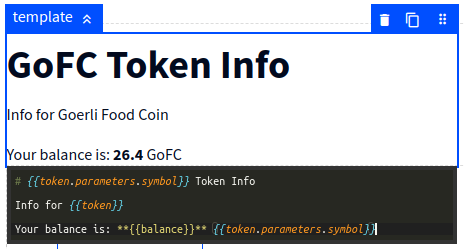
# Mustache
Mustache (opens new window) is a template language that lets you insert variables and other dynamic elements into text.
With Mustache, you use two curly braces {{ }} to display variables in your text. For example, given the following:
The final result would be the text "Info for" followed by the variable token.
After you enter two curly braces {{ in the Palette template editor, a list of available variables will be shown
automatically to make it easy to use.
# wallet
The wallet block is a special block that connects the user's wallet to the Palette.
# Configuration
| Name | Description | Default value |
|---|---|---|
| variable | The name of the variable to save the user's wallet to. | wallet |
# Variables
The wallet block adds the following variables to the Palette.
walletThe address of the user's connected wallet.
# repeat
When building dapps, sometimes you need to show a list of items where you don't know in advance the whole list. This could be a list of NFTs owned by the user, or market listings from a smart contract.
The repeat block displays all the blocks inside it repeatedly for a list of values. In other words, you can configure
a group of blocks to display a NFT, and then the repeat block will duplicate that group for each NFT you want to show.
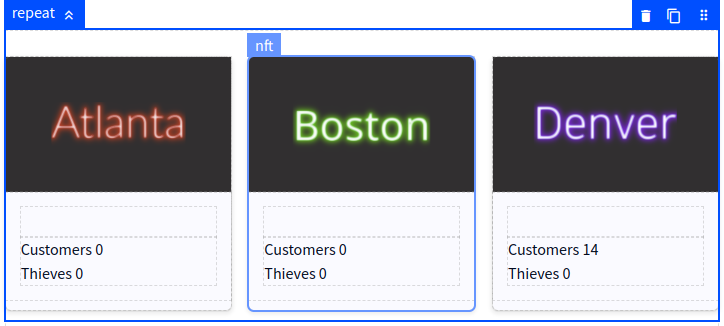
Each repeated group is given a variable called item with the corresponding value from the list. For example, let's say
you have a variable with a list of the token IDs 1, 2 and 3 and you configure a repeat block to use this
variable, you would end up with:
- One group of blocks with the
itemvariable having a value of1. - A second group of blocks with the
itemvariable having a value of2. - A third group of blocks with the
itemvariable having a value of3.
This is demonstrated in the screenshot above, where Atlanta is the token ID 1, Boston is the token ID 2, and
Denver is the token ID 3. Each group loads the details of its NFT based on the item variable separately, so even
though they all have the same configuration, they each show their own NFT.
# Configuration
| Name | Description | Default value |
|---|---|---|
| items | The list to repeat, which can be a variable or constant. | none |
| empty | Message to show when the items list is empty. | Nothing here. |
| filter | An optional filter to remove values from the list before displaying it. | none |
| layout | The style selector to use for this repeat list, which determines its style. | list |
# Variables
The repeat block adds the following variables to each group inside the repeated blocks:
itemThe value of the current item in the list of items.indexThe order number of the current item, starting with 1.
# condition
The condition block is a kind of layout that only shows blocks inside it when a given condition is met.

When shown in the Palette editor, diagonal gray stripes are shown behind the block to indicate that it would be hidden if not for the editor showing it.
There are two special settings in the Palette editor related to condition blocks:
when checked, shows condition blocks even if they would normally be hidden.
when checked, the editor displays the diagonal stripes for hidden blocks.
# Configuration
| Name | Description | Default value |
|---|---|---|
| first value | The value to compare for the condition. If this is the only configured option, the block is shown when this is true. | none |
| operator | The kind of comparison to perform between the values. | == equals |
| second value | The second value to compare to the first value using the selected operator. | none |
# balance
The balance block loads and displays a wallet's token balance for a specific token.
You can also load the balance using variables and then display it with template blocks if desired, the balance
block is just a shortcut.
# Configuration
| Name | Description | Default value |
|---|---|---|
| contract | The token contract to use. | Closest contract variable |
| wallet | The wallet address to load the balance for. | Closest wallet variable |
| variable | Name for the variable to save the token balance in. | balance |
# Variables
The balance block adds the following variables to the Palette.
balanceThe token balance shown in the block.
# nft
The nft block loads the metadata for an NFT, including its name, image and other attributes.
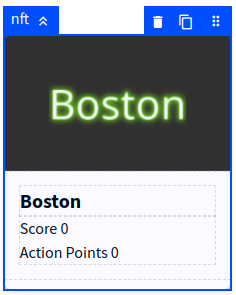
When you add the nft block into the Palette, a few additional blocks are added automatically with it since they
are almost always needed:
imageblock configured to show the NFT's image.layoutblock for content below the image.templateblock configured to display the name of the NFT.
These additional blocks can be moved or deleted as needed, they are there just for convenience.
# Configuration
| Name | Description | Default value |
|---|---|---|
| contract | The contract for the NFTs. | Closest contract variable |
| token ID | The ID of the NFT to load. | none |
| variable | Name for the variable to save the NFT's metadata into. | metadata |
| layout | The style selector to use for this block, which determines its style. | card |
# Variables
The nft block adds the following variables to the Palette.
metadataa container for all the data on the NFT.metadata.attributesholds all the NFT's attributes as defined in the metadata.metadata.collectionthe name of the NFT contract, aka. collection.metadata.imagelink to the image for the NFT.metadata.namename of the NFT from its metadata.metadata.tokenIdthe token ID for the NFT.
# image
The image block is used for displaying images in Palettes, and is the only way to show them.
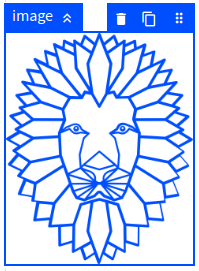
Images can be shown either based on a link, or images can be uploaded to the Palette system.
Typically, a link is used when the image is dynamic, such as from the metadata of an NFT.
Uploading images can be done using the Palette Image Manager, which you can open by clicking the Image Manager
icon in the top bar of the editor:
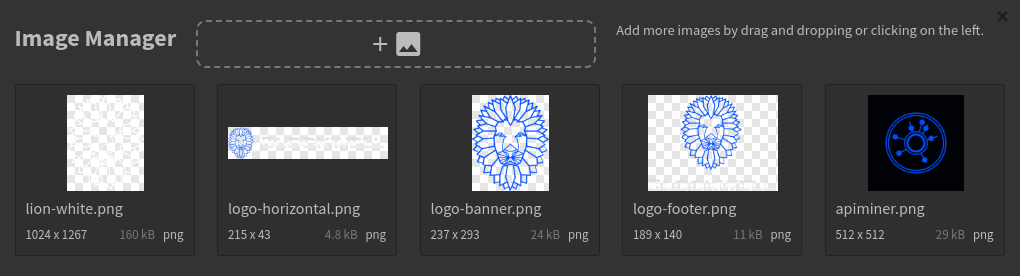
You can also open the Image Manager by double-clicking the image block, which lets you quickly change the image being used.
# Configuration
| Name | Description | Default value |
|---|---|---|
| image | The link to the image, either a variable or a constant. This can also be an IPFS or Arweave URI. | none |
| layout | The style selector to use for this block, which determines its style. | normal |
# dumbapp (bApp)
The dumbapp block connects Palettes to Blockwell bApps, a flexible system for submitting
transactions on the blockchain. You can read more about adding bApps to Palettes in the dedicated guide.
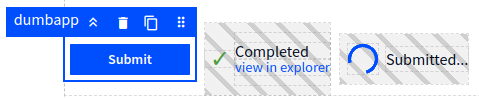
When you add the dumbapp block into the Palette, a few additional blocks are added automatically with it:
layoutblock to hold everything in a row.conditionblock with templates to show a completed transaction's result.conditionblock to show a progress spinner while waiting for the transaction to complete.
# Configuration
| Name | Description | Default value |
|---|---|---|
| shortcode | The shortcode for the bApp to load, either from a variable or a constant. | none |
| arguments | A series of configuration values, one for each argument required by the bApp. | none |
| layout | The style selector to use for this block, which determines its style. | button |
| label | The label text for the button. | Submit |
| variable | Name for the variable to save the submission status in. | submission |
# Submission Variables
The dumbapp block adds the following variables to the Palette.
submissionholder for the submission data.submission.argscontains all the final arguments passed to the blockchain.submission.createdhas the time when the user submitted the transaction.submission.doneshows if the transaction is considered done.submission.eventshas a list of all event logs from the blockchain. This is only available after the transaction is complete.submission.explorercontains a link to a block explorer for the transaction once it's available.submission.extrashas extra data added by the Blockwell system, which depends on the smart contract being used.submission.fromhas the sender wallet address.submission.idis the Blockwell system ID of the transaction.submission.pendingshows if the transaction is still pending.submission.shortcodehas the bApp shortcode that was used.submission.statushas the name of the current status of the transaction.
# spinner
The spinner block is a type of condition block that displays a loading spinner when it's shown.
Note: the spinner in the Palette editor does not animate because some browsers have difficulty showing a lot of animated spinners simultaneously, but it will be animated when viewed in the Palette outside the editor.
# Configuration
| Name | Description | Default value |
|---|---|---|
| first value | The value to compare for the condition. If this is the only configured option, the block is shown when this is true. | none |
| operator | The kind of comparison to perform between the values. | == equals |
| second value | The second value to compare to the first value using the selected operator. | none |
# contract
The contract block displays information about a smart contract.
The main advantage of using a contract block instead of just text templates is that it provides an automatic link
to a block explorer, and a button to copy the contract's address.
# Configuration
| Name | Description | Default value |
|---|---|---|
| contract | The smart contract to display in the block. | Closest contract variable |
